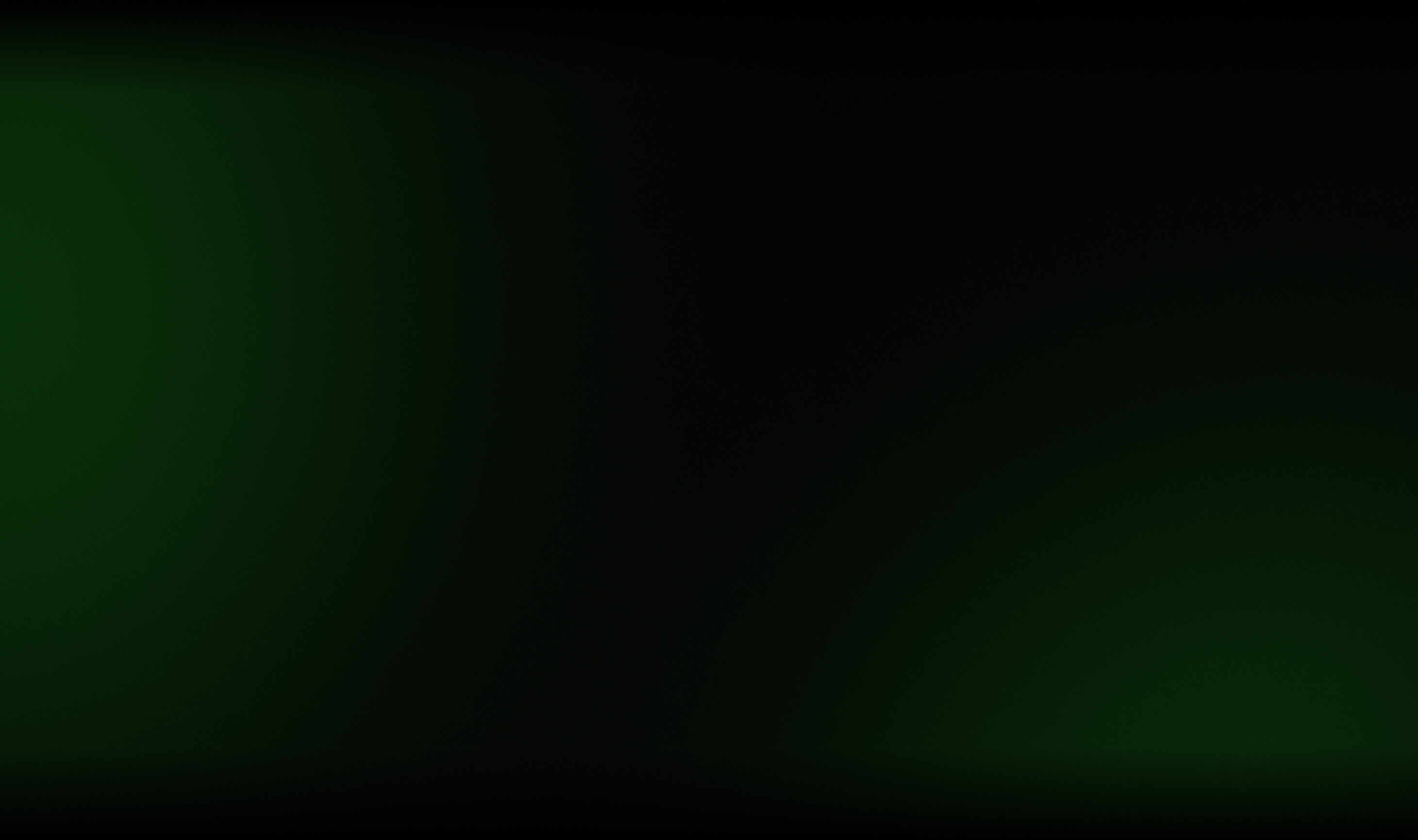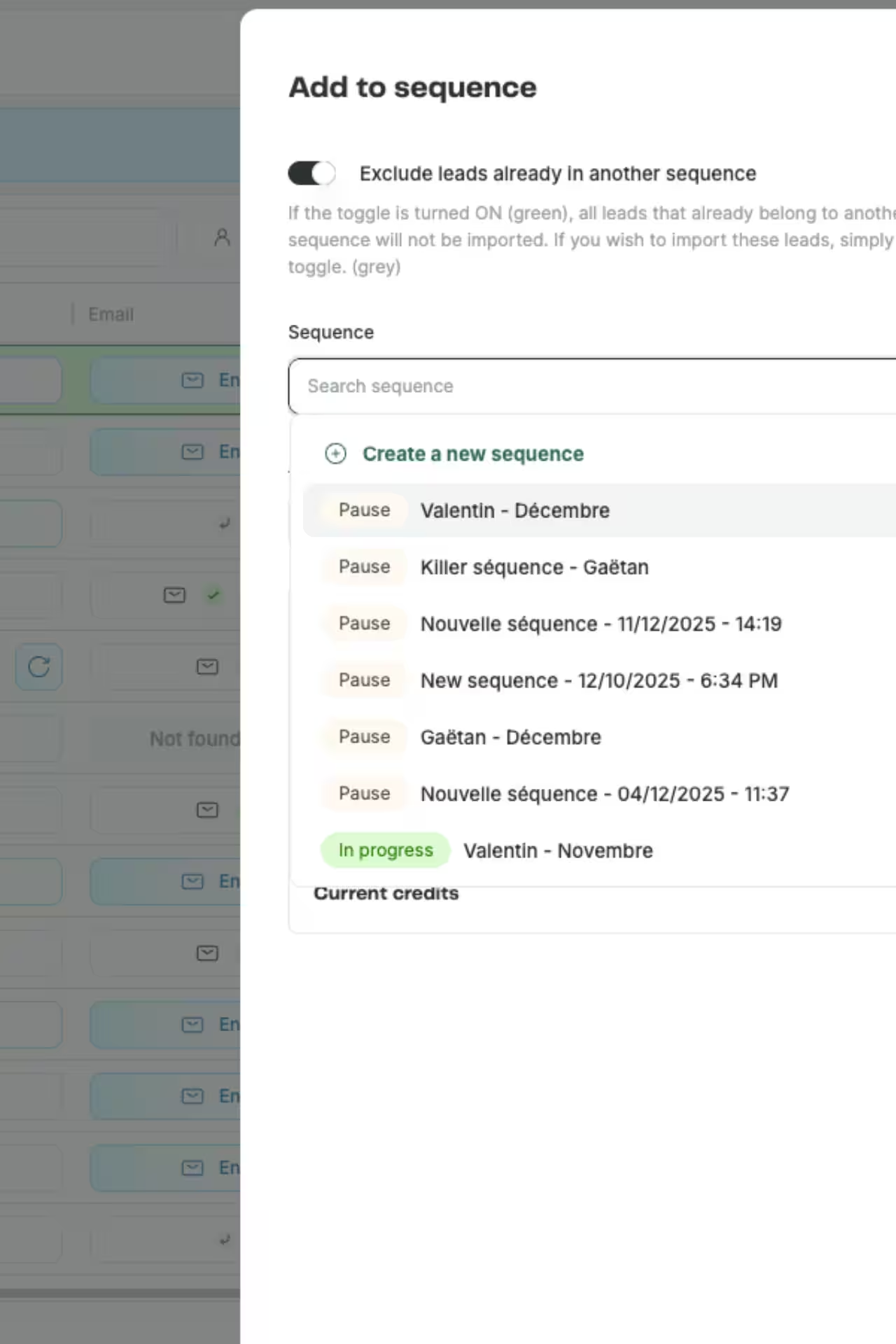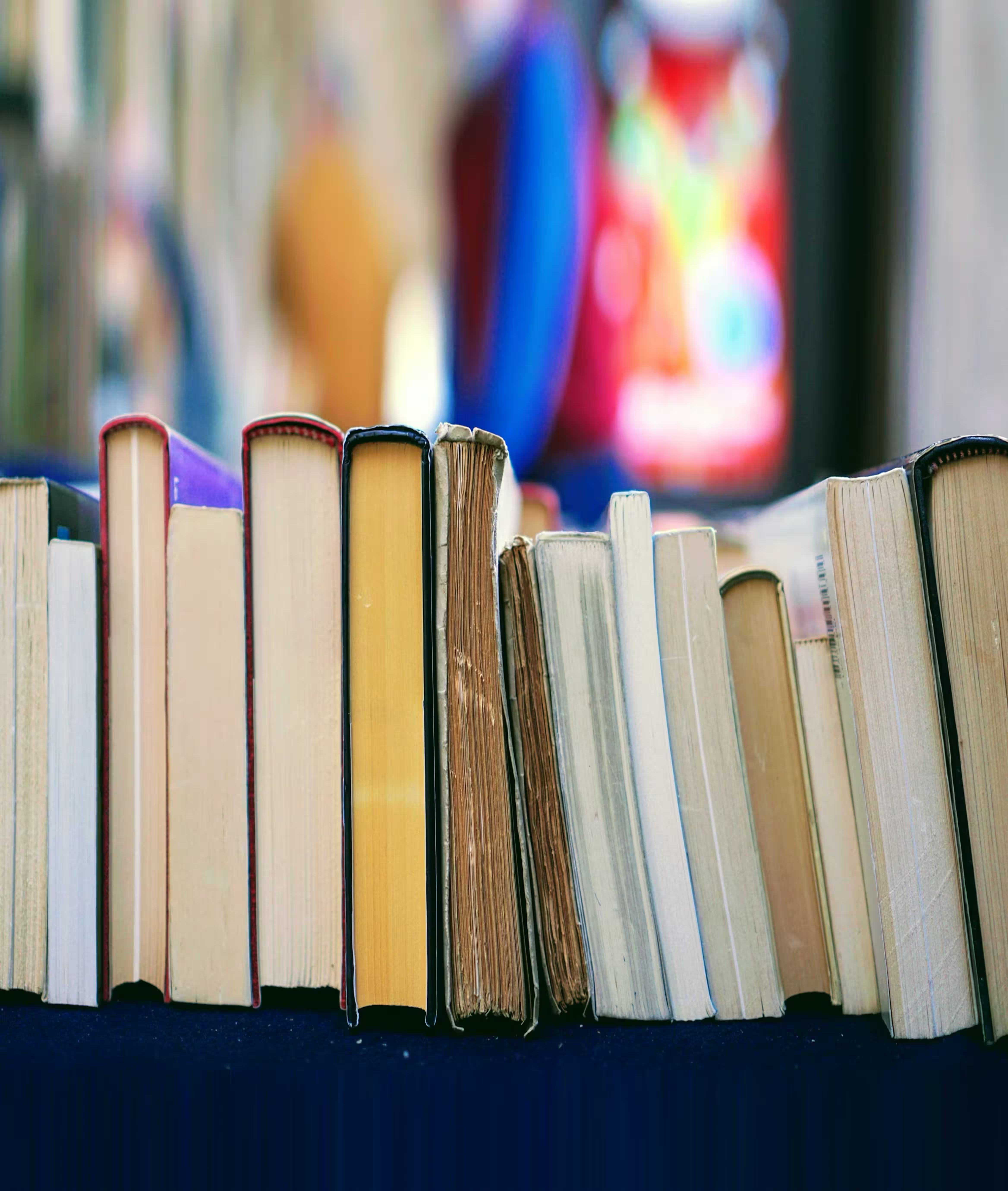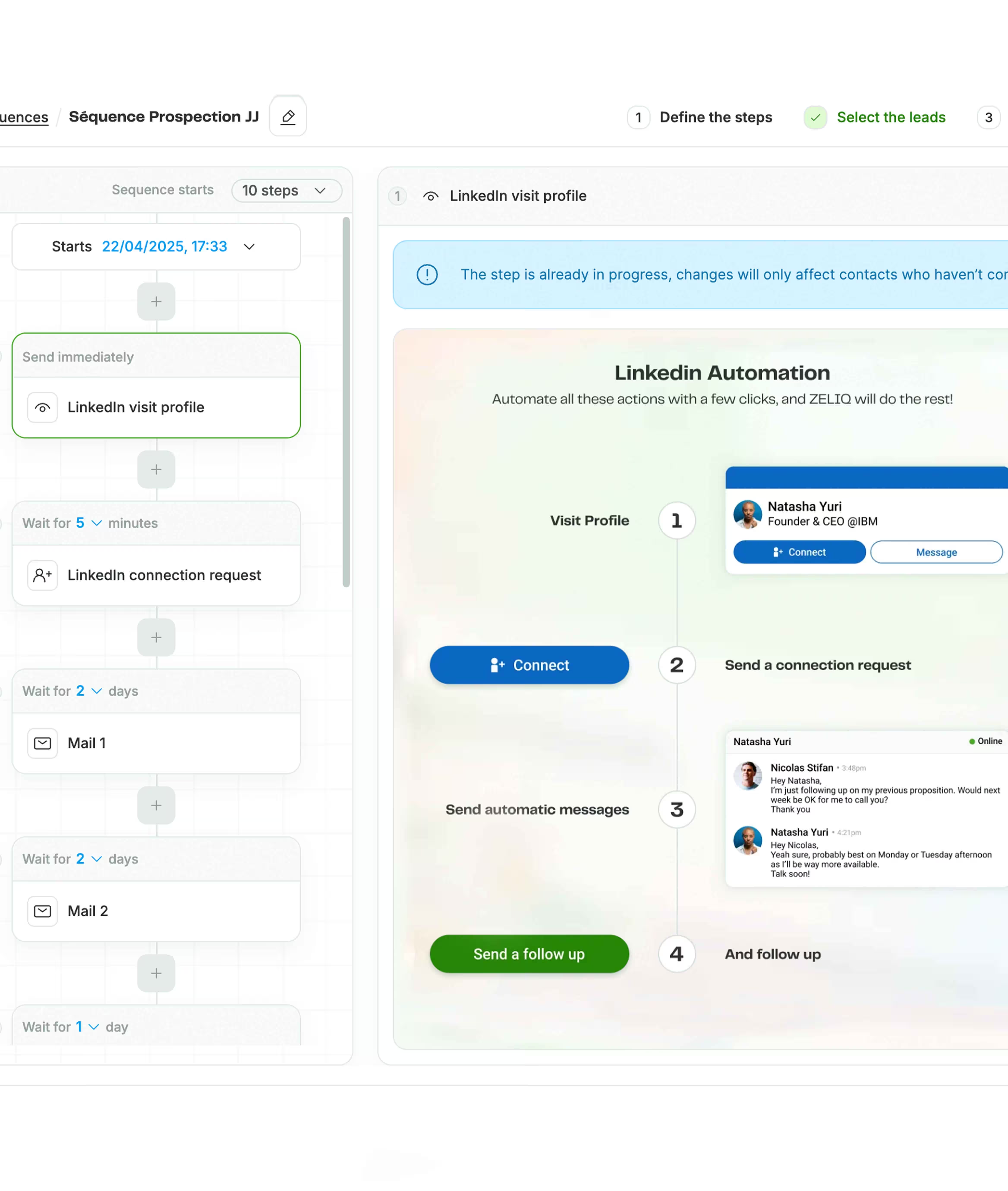Étape 1 : Ajouter un profil directement depuis LinkedIn ou Sales Navigator vers ZELIQ
Accédez au compte Linkedin de vos prospects.
Ajoutez des prospects depuis Linkedin et Sales Navigator à ZELIQ en 1 clic en cliquant sur le bouton vert « Ajouter à zeliq ».
👉🏼 Le passé, inscrivez-vous à ZELIQ pour accéder aux adresses e-mail via l'extension LinkedIn, c'est gratuit.
%3Aformat(webp).webp)
Étape 2 : Accédez aux informations de profil et aux contacts sous forme de fenêtre contextuelle
Une fois le contact ajouté, vous pouvez accéder immédiatement à ses informations telles que les attributs, l'analyse de la personnalité, le propriétaire du contact, les notes et avoir un lien pour une action rapide.
Que pouvez-vous voir d'autre sur le panneau latéral ?
✅ Le nom et l'entreprise du prospect en haut de la page
✅ Et aussi d'autres mutuelles qui travaillent dans l'entreprise
%3Aformat(webp).webp)
Étape 3 : Ajoutez des prospects en masse via la page de recherche de Linkedin et le navigateur de vente
Vous pouvez également les ajouter sous forme de liste en cliquant sur « Tout sélectionner » ou en cochant les personnes que vous souhaitez ajouter ZELIQ.
%3Aformat(webp).webp)
Étape 4 : Enrichissez vos prospects directement depuis Linkedin
Retrouvez l'e-mail et le numéro de téléphone de votre contact directement depuis notre pop-up Linkedin.
Profitez de notre enrichissement gratuit des e-mails avec un flux de travail en cascade, pour les données les plus récentes.
%3Aformat(webp).webp)
Étape 5 : Savoir quel contact se trouve déjà dans le CRM
Chaque fois que quelqu'un est déjà ajouté à ZELIQ, son nom apparaît en gras en vert émeraude avec un symbole Z indiquant qu'il est déjà dans ZELIQ.
Si vous synchronisez votre CRM avec ZELIQ, vous serez également en mesure d'identifier qui se trouve déjà dans votre CRM.
%3Aformat(webp).webp)
Étape 6 : Sélectionnez votre ICP à ajouter sur ZELIQ depuis la page de l'entreprise
Non seulement vous pouvez ajouter plusieurs profils en même temps à partir d'une liste, mais vous pouvez également les ajouter à partir de la section « personnes » d'une page d'entreprise.
Cela vous permet de sélectionner les personnes qui constituent votre ICP, tout en gardant ZELIQ et votre CRM propres et organisés.
%3Aformat(webp).webp)
Étape 7 : Attribuez des prospects directement depuis Linkedin et SN
Une fois qu'un prospect est ajouté à ZELIQ, vous pouvez l'attribuer à vous-même ou à votre coéquipier directement sur son profil.
Pour les prospects qui se trouvent déjà dans ZELIQ, vous pouvez voir à qui ils ont été assignés et les réattribuer à une autre personne.
%3Aformat(webp).webp)
Prospectez et connectez-vous à notre nouveau Extension LinkedIn, rationalisez votre communication, réduisez les coûts et organisez votre CRM !
🎥 Et si vous êtes un apprenant plus visuel, consultez notre tutoriel youtube ici !
Enter the future of lead gen
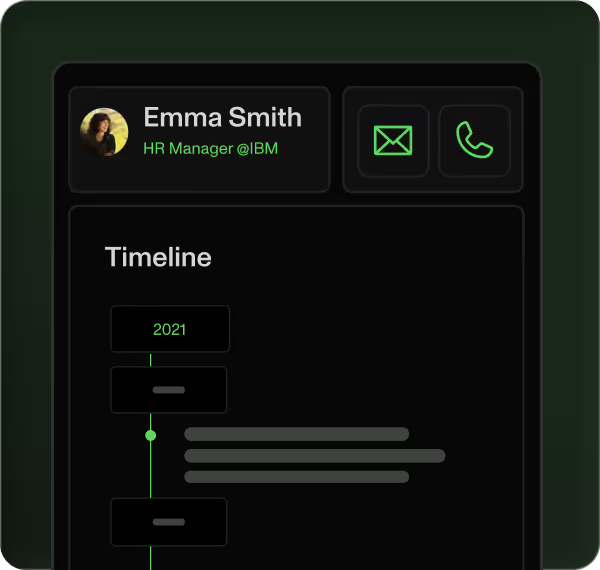
Table of contents
Placeholder Title
Table of contents
Placeholder Title
Placeholder Title
Download our full case study ebook!