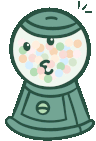How to Add Your Email Address to ZELIQ for Cold Outreach
In today's quick guide, I'm going to show you how to add your mail address to ZELIQ, allowing you to begin your cold email outreach and connect with your leads.:format(webp))
Getting Started with ZELIQ
Adding leads to ZELIQ is really simple. First, head over to the ZELIQ platform. If you don't have an account yet, you can sign up for a 2-week free trial here.
Adding Your Email to ZELIQ
Log In: Once you're logged into ZELIQ, navigate to the "Settings" section located below your profile name.
Emails & LinkedIn: Click on "Emails & LinkedIn".
Choose Your Email Provider: Depending on your email service, select either "Add a Gmail account" or "Add an Outlook account".
Adding a Gmail Account
Click on "Add a Gmail account".
Click on "Continue".
Select "Allow" to grant ZELIQ access to your Gmail account.
Once permissions are granted, your email account will be linked to ZELIQ.
Ta-da! Your email account is now linked, and you can start your cold email outreach right away.
Additional Features
Account Sender Name
One of the additional features you can customize is the Account Sender Name. This allows you to personalize the name that appears in your recipients' inboxes, which can be crucial for brand recognition and trust.
Email Signature
You can also set up your Email Signature within Gmail. This signature will be included in every email you send through ZELIQ, ensuring consistency and professionalism in your communications.
Beginning Your Email Sequencing
If you're ready to start your email sequences, it's very straightforward:
Go to "Engage".
Select "Sequences".
Click on "Create a new sequence".
Learn More About Email Sequences
In this tutorial, we won’t delve deeply into the best practices for creating email sequences in ZELIQ. However, you can watch this video next to learn more about crafting effective email sequences.
Thank you for reading, and see you in the next one!